If you’re using WordPress for sometime, you already know how messy the admin dashboard is. It can slow you down. Every plugin or theme often adds its own menu items, widgets, and notices, making it hard to find what you need.
With over 60,000 plugins available, it’s easy for a site’s menu to become overwhelmingly slow and chaotic if you’re using different plugins for different situations.
But, an organized admin dashboard saves time and reduces errors. Which is a must have and want for everyone.
Today, I’m going to teach you how to use the WordPress admin menu editor to organize dashboard items. By the end of this article, you’ll know all of the things you can do with your WordPress admin dashboard you never knew before.
WordPress Default Admin Menu vs. WP Adminify Menu Editor
By default, WordPress’s admin sidebar is static. The menu items appear in a fixed order and can only be changed by editing code or installing other plugins.
For example, hiding the default “Posts” menu requires custom codes or you need a plugin. Non-technical users have no easy way to reorder or rename menu entries.

That’s where WP Adminify comes in. It’s a WordPress admin menu editor that works like a drag‑and‑drop interface.
Also, WordPress provides only basic role based menu visibility, which is often challenging for companies and agencies who need specific menu items for specific roles. WP Adminify solves this issue and gives you the ultimate control of your WordPress menu bar.
Features of WP Adminify WordPress Admin Menu Editor
The WordPress Admin Menu Editor is packed with useful features that simplify the process of customizing your dashboard. Here’s a look at some of its key features:

As spoken earlier, WP Adminify WordPress menu editor is full of advanced features, and it’s the best admin dashboard customizer.
But as of today I’m talking about editing the admin menu in WordPress, so let’s stick to that and only tell you about the features specifically.
Drag and Drop Menu Reorder
When you’re customizing, everyone wants to reorder their menu. It’s like sorting, where everyone has a different point of view. So, WP Adminify lets you reorder your menu item in the easiest way possible. Simply drag and drop your menu items to sort them just the way you want to see your menu.

Custom Menu Items
Well, when working, ease of use is the most important thing for developers and site owners. You can create custom menu items in the admin bar to go to the desired section in a click. WP Adminify lets you add unlimited menu items, so you won’t have to worry about the limit.

Have you noticed the top bar of my screenshot? Let me clarify that changing the Admin bar color is not possible with our Admin Menu editor feature. You should download our Admin Bar Editor plugin to customize the admin bar.
Custom Sub Menu Items
This works the same way the menu items does. You can add or remove sub menu items as much as you want.

Rename Menu Items
Changing menu names wasn’t possible earlier. But thanks to WP Adminify, you can now rename your menu items (and sub menu items) just the way you want to see it.

Role Based Menu Visibility
The advanced role based menu visibility lets you pick each menu or sub menu items to show/hide from whatever roles you want. This is best for agencies, companies and site owners alike. Keep your backend extra secure with limited visibility per user role.
[Note: I enabled the WP Adminify UI on another local server to create the video]
Custom Menu Item Link
Now, you can easily change the default links of menu items (and sub menu items). By default this was not possible, but with WP Adminify it is. Changing the links of the backend is not just possible but you can do it with ease.

Menu Icon Library
Want to change, remove or add icons to your menu items? WP Adminify provides an icon library where you can choose which icons you want for your menu item.

Admin Menu Position Changer
WordPress by default keeps the admin menu on the left and you can’t change its position. But WP Adminify lets you change its position from vertical to horizontal without removing any of the menu items. You can also change the menu modes and sub menu style for each position.
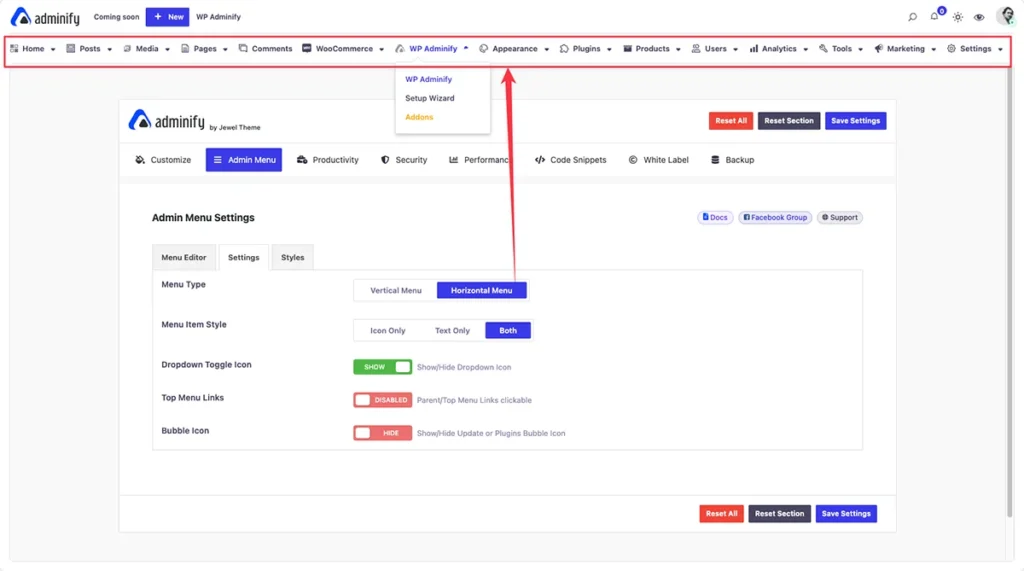
Font and Color Customization
Customization, when we hear this word the first thing we understand is color, font, size etc. WP Adminify gives you the ultimate freedom to customize admin fonts to your admin menu. The advanced customization even lets you decide spacing, padding and even line heights.

You can also checkout the admin bard editor if you want to customize the WordPress admin bar as well.
Why don’t I show you how you can use WordPress admin menu editor to organize dashboard items with WP Adminify.
How to Use the WordPress Admin Menu Editor to Organize Dashboard Items?
Okay, so let’s start organizing the WordPress admin menu editor with WP Adminify.
First things first, you need WP Adminify. Obviously you’ll need to install and activate the plugin first.
WP Adminify makes organizing your admin menu as simple as drag, drop, and save.
You need to navigate to WP Adminify > Admin Menu to do that. You’ll see a visual panel that displays all your current menu items. From here, you can reorder items by dragging them. You can group related menu items together for a better navigational experience.
Want to rename a menu item? Just click on it and enter a new label under the “Rename as” field. This is especially useful for rebranding or simplifying technical menu items.
You can also change the destination URL of any menu item. Also, the ability to choose whether a link opens in a new tab gives you even more flexibility.
One of the most powerful features of WP Adminify’s WordPress admin menu editor is its role-based visibility control. You can hide specific menu items based on the user role. This means you can control which menu items are visible to whom.
Want to separate groups of menu items? Add a separator between menu items to create a section. You can also add custom icons from the icon library. The icon library includes dashicons, line icons. Also, you can upload your own SVG and use it as an icon.

WP Adminify extends its customization to submenu items. Although you cannot add icons to the submenu, you can still reorder, rename, and hide them just like the primary items. As a bonus, there’s no limit to adding submenu items.
If you’re building a custom admin experience from scratch, WP Adminify helps you with that as well. You can add new menu items, define their URLs, add icons, enable role-based visibility and even include nested submenu items.
In short, the WordPress admin menu editor by WP Adminify turns your dashboard into a powerful control panel. It improves usability, reduces confusion, and helps everyone to stay focused on the task on hand.
Why You Should Use WP Adminify WordPress Admin Menu Editor
WP Adminify’s admin menu editor is designed to give the most efficient admin dashboard experience. Here are a few more reasons why you might consider using WP Adminify:
Customization Without Code: You don’t need any coding experience to use WP Adminify. It offers an user-friendly interface. And you can customize anything with just a few clicks.
Enhanced Security: Easily hide sensitive menu items from non-admin users. This role based visibility adds an additional layer of security. You can easily restrict access to specific menu items for specific roles. So, the right people have access to the features they need.
You can also check out Novian’s case study on simplifying the admin dashboard.
Common Use Cases for Admin Menu Editor
Client Projects: Suppose you are an agency that manages client websites. With WP Adminify, you can create a simplified admin interface for your clients. Get the complete control and show only the settings they require while hiding options they don’t need.
Team Management: If you are a company running multiple teams, admin panel access control is a must have. You can customize the admin panel to fit the different roles in your team. For example, you can show/hide specific menu items only to editors and not writers.
Optimizing Space: Large websites require multiple plugins. The admin menu will definitely be hard to explore. WP Adminify allows you to group similar menu items together. This will make the navigation cleaner and easier to manage.
You can also check out this blog post to learn more: 10 WordPress Admin Customization Ways WP Adminify Can Improve.
Conclusion
WP Adminify stands out as an all-in-one solution for customizing the WordPress admin dashboard. It improves the functionality and user experience as a whole. But the best part is that the features are so much optimized. And because of that it also improves the visual appeal.
Whether you’re a developer, agency, or site owner, WP Adminify offers the solution needed to create a customized and efficient WordPress admin dashboard.
